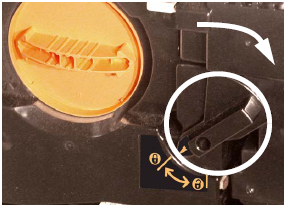Apr 13, 2021
 560
560
Printer error message:

Solution:
WARNING: Make sure the machine has stopped copying / printing and that the "Online" and "Job in Memory" LEDs on the User Interface are off before continuing with the steps below.
- Power the machine off using the power switch on the Control Panel.
- Open the Front Door.
- If the Drum Latch cover is present, remove the screw from the Drum Latch cover using a 5.5 mm nut-driver or #2 Phillips screwdriver.
- Move handle 2 to the unlocked position.
- Move the Drum Lock lever to the unlocked position.
- Grasp the Drum Cartridge, press in the Drum Latch, and then carefully pull the cartridge straight out until the handle on top of the cartridge is visible.
- Make sure the cartridge is aligned with the rails, and then gently (but firmly) push the cartridge straight in until it clicks into position.
- Move the Drum Lock lever to the locked position.
- Move handle 2 to the locked position.
- Replace Drum Latch cover, if previously removed.
- Close the Front Door.
- Power the machine on using the power switch on the Control Panel.
Source: https://www.support.xerox.com/en-us/article/en/2110001.html