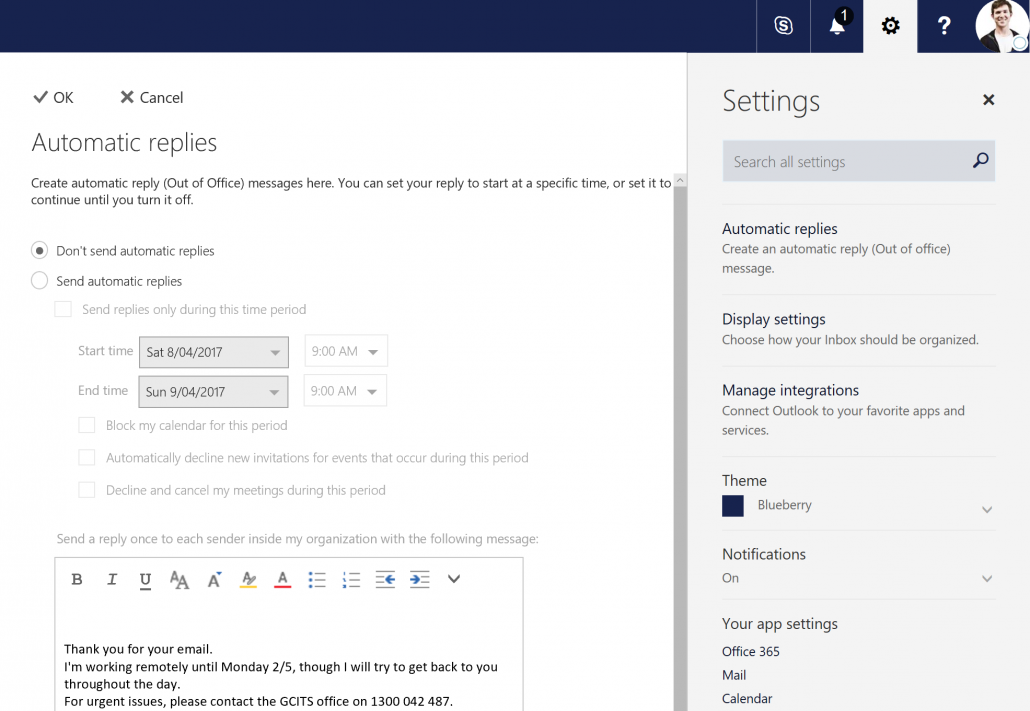Nov 30, 2018
 325
325
- Log into the Outlook Web App at https://outlook.office365.com using your own Office 365 credentials
- Click on your profile image (or placeholder image) on the top right
- Choose Open another mailbox
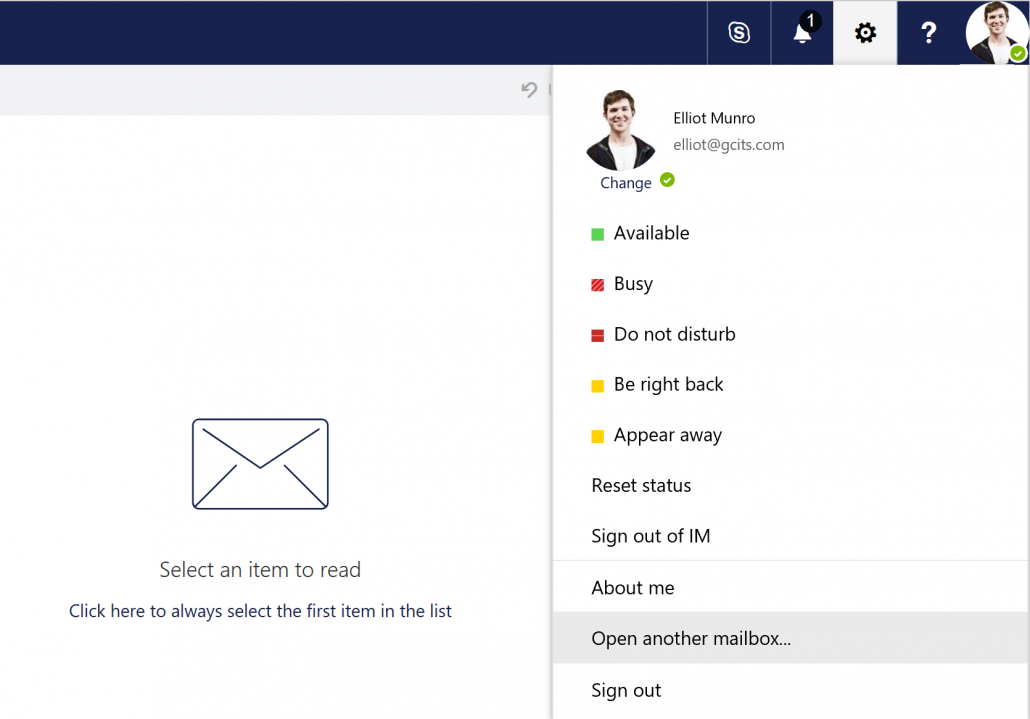
- Type in the name or email address of the Shared Mailbox and select it

- Click the settings cog on the top right and then click Automatic replies

- Configure your automatic reply and you’re done.