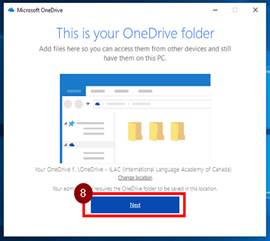There are 2 different procedures for different OS version. You can identify your OS version, Windows 10  or Windows 7
or Windows 7  , by checking your Windows START icon on the lower left corner of the screen.
, by checking your Windows START icon on the lower left corner of the screen.
|

Windows 10 users
- Open OneDrive or OneDrive for Business

- Sign into OneDrive by using ILAC user account (e.g. [email protected]) and follow the on-screen instruction







- After OneDrive Sign in, you will see OneDrive – ILAC (International Language Academy of Canada)

- Restart computer
- After the computer restart, you will see all items on your Desktop, Document folder and Favorites (from IE or Edge, not Chrome) will be synced over to OneDrive

- Migration SUCCESS
|

Windows 7 users
- Open OneDrive or One for Business

- Wait for OneDrive initial setup (may take 1 or 2 minutes)

- Click the icon for initial sign in

- Sign into OneDrive by using ILAC user account (e.g. [email protected]) and follow the on-screen instruction





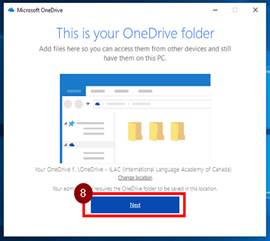

- Then you will get asked for selecting which folder that will sync with OneDrive, then click Next

- After OneDrive Sign in, you will see OneDrive – ILAC (International Language Academy of Canada)

- Restart Computer
- After computer restart, you will see all items on your Desktop, Document folder and Favorites (from IE or Edge, not Chrome) will be synced over to OneDrive

- Migration SUCCESS
|
 490
490
![]() or Windows 7
or Windows 7 ![]() , by checking your Windows START icon on the lower left corner of the screen.
, by checking your Windows START icon on the lower left corner of the screen.