
1. Go to Chat tab > click on the Chat arrow pointing down > select “Contacts”.
2. Expand the group you would like to remove a member by clicking on the group’s name (e.g.: HomeStay Toronto) > select the member’s name > click on “More options (…)” > “Remove from this group”.
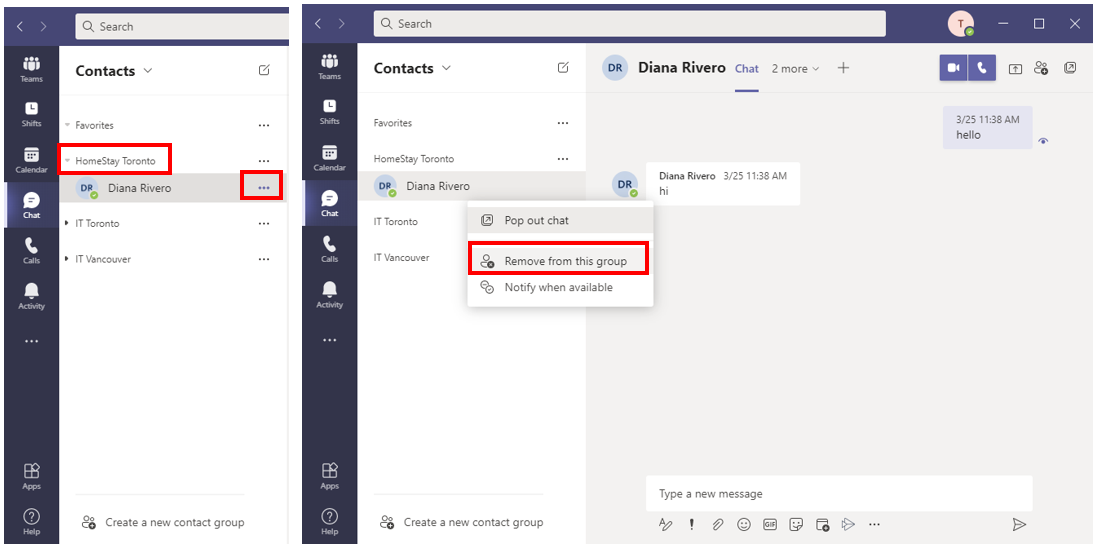
 355
355
 355
355
